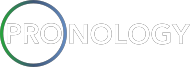Physical Setup

- Attach power cable to the rNAS power supply (1)
- Press the power button (5)
- Assigned IP addresses will be displayed on LED screen (4)
- Connect the rNAS to a network or device via interface ports (3)
- The connected port will display in bold on the screen (4), signifying a valid connection
Connection to the Web Interface
- Connect a computer to the rNAS by connecting a network cable directly or connecting to the same switch as an rNAS
- Identify the IP the rNAS is using and put the computer on the same subnet
- Access the rNAS web interface by opening an internet browser and navigating to that IP address
- When prompted, use the username ‘root’ and the password ‘0000’